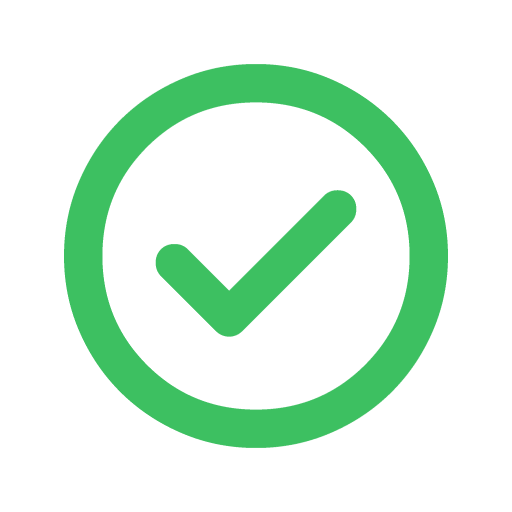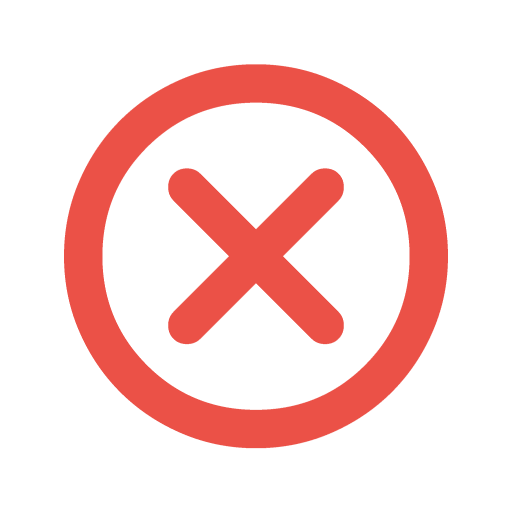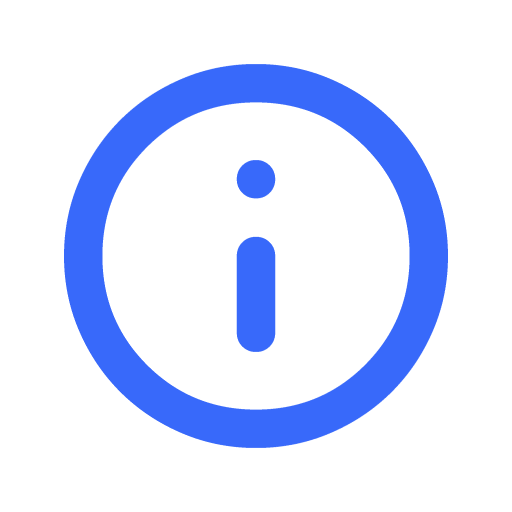What is required to verify my account?
When you host on Filmplace, you may be asked to provide information such as your legal name, date of birth, or government ID for verification. These details are required by law as part of a process called Know Your Customer (KYC). If anything’s incorrect, you may not be able to get paid.
KYC requirements
KYC is a regulatory requirement to help protect our community from fraud and to prevent money laundering and terrorist financing. Nearly every large company licensed to issue payments to individuals has to comply with KYC—in other words, we’re required to know who’s getting paid.
Why this is important
If any information is incorrect or incomplete, your payouts may be interrupted until we can verify your Host account, and your account could even be flagged as potentially fraudulent.
How we use your information
Rest assured, we value your privacy and safety. When we ask for personal information, we take proper measures to protect it. We only verify the information you provide to help keep your account secure and to help prevent financial crimes. You can find more information in our privacy policy.
What’s required
The exact information we request may vary by regional regulations. Typically, it includes:
- Your legal name: This is what appears on a government ID or official document. It may differ from your Filmplace profile name. What you enter as your legal name won’t change your profile name.
- Your home address: This is the physical address where you live, which may differ from your Filmplace listing address(es). It’s used to confirm your identity and won’t be shown on your listing or shared with guests.
- Your date of birth: You may have entered this elsewhere, but we still need to confirm it.
- Your place of birth, citizenship, and/or nationality: This is only used to confirm your identity.
You may also be asked to provide a government ID.
When business information is required
If you have a registered business, partnership, or a private or public company, and if your Host account is in any way connected to one or more businesses, the KYC process may require us to also verify your business info.
We may also be required to confirm information like your Tax ID as well as government IDs for people associated with your Host account, such as those who manage reservations and payments using your Host account and the owners, managers, or directors of any businesses related to it.
When beneficial owner information is required
A beneficial owner is anyone who directly or indirectly owns or controls more than 25% of a business. If there’s a registered business or legal entity associated with your Host account, you’ll be asked to provide information about these people who own or control the company. This information is also required by KYC in order to prevent financial crimes.
Syncing Filmplace calendar with other calendars
By syncing your Filmplace calendar with other external calendars that support the iCAL format, you can transfer your events from a different calendar application to Filmplace calendar which automatically prevents guests from booking the same date and time.
This also helps to avoid multiple content creators from booking the same date and time, if you have listed the same space on other platforms like Airbnb, etc.
Importing Calendar

To sync your external calendar with Filmplace calendar, you have to first import other calendars that support the iCAL format.

Give a name to the calendar you are about to import.

Note : You Filmplace calendar automatically resyncs with other external calendars every one hour
Import Airbnb calendar
- Open Airbnb
on your computer
- Click on your Profile > listings
- Select the listing that you want
- Go to Pricing and availability > Calendar sync
- Click on Export calendar
- An Export calendar window will appear, copy the URL.
- Paste the link on the “Calendar Address (URL)” section in the Filmplace website as directed, Profile > Listings > Manage listings > Calendar > Calendar Settings > Import Calendar.
Import Google calendar
- Open Google calendar
on your computer
- Go to Settings
> Settings
- On the left column, under “Settings for my calendars,” click the name of the calendar
you want to import into Filmplace.
- Under the selected calendar’s drop down, Click on Access permissions for events and check the “Make available to public’ option.
- Scroll down to the Integrate calendar section
- In the "Public address in iCal format" section, copy the URL.
- Paste the link on the “Calendar Address (URL)” section in the Filmplace website as directed, Profile > Listings > Manage listings > Calendar > Calendar Settings > Import Calendar.
Import Apple calendar
- Open Apple iCloud calendar
on your computer
- Click on the Calendar button
- On the left column, you will see a list of your calendars. Click on the Share button next to the calendar that you want to export into Filmplace.
- A Calendar Sharing popup appears, check the Public Calendar option.
- Under Public calendar, copy the URL.
- Paste the link on the “Calendar Address (URL)” section in the Filmplace website as directed, Profile > Listings > Manage listings > Calendar > Calendar Settings > Import Calendar.
- Open Apple Calender app on your device
- At the bottom of the screen, tap on the Calendar button
- Under the ICLOUD section, tap the Info button to the right that you want to export into Filmplace.
- Enable the Public Calendar option by scrolling down.
- Tap on the “ Share link “ option and send it to your email or any of your personal social media platform.
- Paste the link on “Calendar Address (URL)” section as directed, Profile > Listings> Manage listings >Calanedar>Calendar Settings> Import Calendar.
To import Outlook calendar
- Open Outlook
on your device
- In the left column, click on the calander icon
- In the top-left, go to the Settings
> View all Outlook settings
- A settings pop-up will appear, click on Calendar >Shared calendar
- Under Publish a calendar, select a calendar
- Select permissions and click on the Publish button
- Under “Can view all details” copy the ICS URL
- Paste the link on the “Calendar Address (URL)” section in the Filmplace website as directed, Profile > Listings > Manage listings > Calendar > Calendar Settings > Import Calendar.
Import other calendars
- Click your profile
- Go to your listings > select manage listings
- Go to Calendar > Calendar settings
- Click on Import calendar
- Copy the URL for your non-Filmplace calendar into the Calendar address field
- Give a name to the calendar you are about to import
- Click on Import calendar
To Export Filmplace calendar
- Click your profile
- Go to your listings > select manage listings
- Go to Calendar > Calendar settings
- Click on Import calendar
- Copy the link from the export calendar window, then paste it into another selected iCal-based calendar.
Did this help you?
Move up