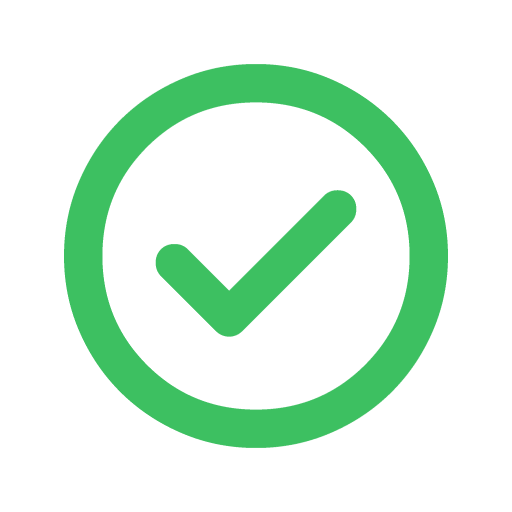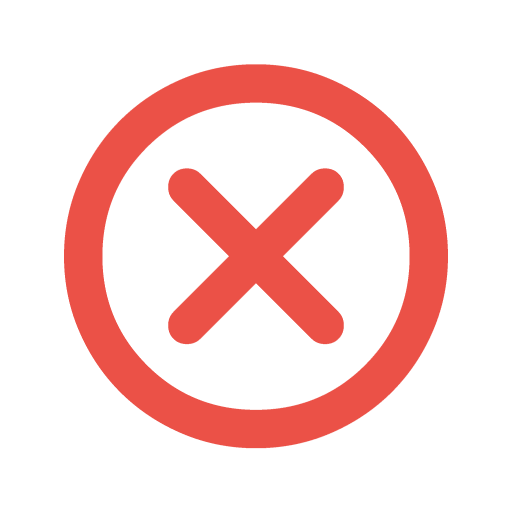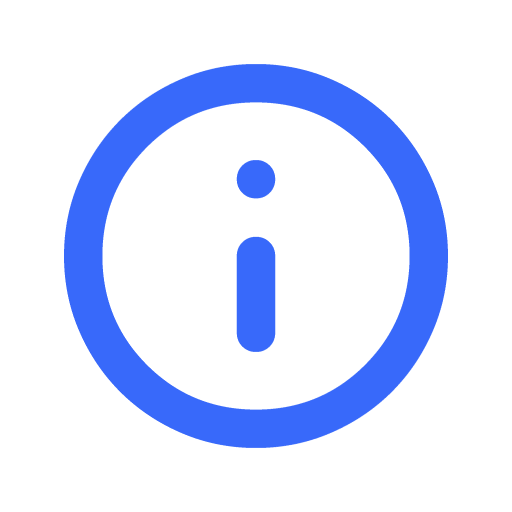Off-platform Policy
Last updated: 18 April 2022, 3.00pm GMT+8.00
By hosting on Filmplace, you agree to abide by our terms and policies, including our Terms of Service, which we reserve the right to enforce at our sole discretion. In the event of repeated or severe violations, we may suspend or permanently deactivate a person’s account.
In order to protect our community and business, the following behaviours are prohibited:
Taking people off the Filmplace platform for new, partial or future bookings
- Contacting potential creators prior to booking on Filmplace to move the booking off Filmplace (e.g. offering discounts to book off Filmplace)
- Asking creators to fill in forms, or call, email, or otherwise contact you via a non-Filmplace communications service prior to accepting booking requests
- Canceling existing full or partial reservations and having creators rebook off Filmplace
- Asking or encouraging creators to book outside of Filmplace for repeat or future bookings
- Including links or embedding buttons (e.g. footers, headers) that take people off Filmplace to another website in any messages to creators, including emails and SMS sent via Filmplace's platform.
Asking creators for, or using, contact or identity information in ways unrelated to their bookings
- Asking creators for contact information prior to booking; all creator communications prior to the booking must be on Filmplace
- Soliciting creators for their email, postal address or other communications channels using the Filmplace messaging system or email alias after a booking
Asking creators for contact information after a booking in order to run credit checks or background checks - Asking creators to send photos of their government ID prior to arrival except where required for legal or compliance reasons as outlined below
- Asking for or using creators’ contact information to settle additional payments outside of Filmplace’s platform; all payments related to a creator’s production, including extensions of a bookings (and besides exceptions identified below), must go through Filmplace (e.g. using the Resolution Centre)
- Using contact information provided by Filmplace for other purposes that violate our Terms of Service
- Selling, sharing or using creator contact information for marketing communications or signing creators up for contact lists
Exceptions
- You may require additional contact/identity information if it is required for legal or compliance reasons and can be verified by a Host upon request by Filmplace (such as local laws, homeowners' association rules, building security rules). In such instances, Hosts must include information about what is required and why in their listing description so that creators understand that this additional step is a requirement prior to booking. Hosts are responsible for ensuring compliance with applicable data privacy laws.
- After accepting a booking, you may ask a creator to confirm that the contact information provided by Filmplace is an appropriate way to get in touch during their production or if the creator requests an alternative means of communication after booking
- You may use an alternative means of communicating with a creator if requested by a creator after booking (e.g. chat app). However, you must ensure such communications comply with the other requirements of this policy
Taking people off the Filmplace platform for feedback and reviews
You may not ask creators to review a Filmplace booking on a non-Filmplace website or to fill in a survey regarding a Filmplace booking on a non-Filmplace website (such as a form off Filmplace) unless you are an approved hotel partner. These actions take valuable input about a creator’s booking away from the Filmplace community. We want creators to share their feedback directly on Filmplace so that other creators may benefit from their insights.
Requiring creators to use other websites or apps to physically access their listing
- Asking creators to create a separate account or to register on another website besides Filmplace.co for the purposes of gaining entry to a listing
- Asking creators to install a third-party app to access a listing; all listings on Filmplace should be accessible to a creator without requiring that they have another app or account
Exceptions
- Additional registration or installation of additional apps is permitted where it’s required for legal or compliance reasons which a Host can verify in writing upon request by Filmplace (such as local laws, homeowners' association rules, building security rules). In such instances, Hosts must include information about what is required and why in their creator-facing listing description so that creators understand this additional step is a requirement prior to booking.
- Keyless entry apps and apps that facilitate a creator’s experience during the production (e.g. Sonos, Nest, concierge apps) as long as they are optional
Syncing Filmplace calendar with other calendars
By syncing your Filmplace calendar with other external calendars that support the iCAL format, you can transfer your events from a different calendar application to Filmplace calendar which automatically prevents guests from booking the same date and time.
This also helps to avoid multiple content creators from booking the same date and time, if you have listed the same space on other platforms like Airbnb, etc.
Importing Calendar

To sync your external calendar with Filmplace calendar, you have to first import other calendars that support the iCAL format.

Give a name to the calendar you are about to import.

Note : You Filmplace calendar automatically resyncs with other external calendars every one hour
Import Airbnb calendar
- Open Airbnb
on your computer
- Click on your Profile > listings
- Select the listing that you want
- Go to Pricing and availability > Calendar sync
- Click on Export calendar
- An Export calendar window will appear, copy the URL.
- Paste the link on the “Calendar Address (URL)” section in the Filmplace website as directed, Profile > Listings > Manage listings > Calendar > Calendar Settings > Import Calendar.
Import Google calendar
- Open Google calendar
on your computer
- Go to Settings
> Settings
- On the left column, under “Settings for my calendars,” click the name of the calendar
you want to import into Filmplace.
- Under the selected calendar’s drop down, Click on Access permissions for events and check the “Make available to public’ option.
- Scroll down to the Integrate calendar section
- In the "Public address in iCal format" section, copy the URL.
- Paste the link on the “Calendar Address (URL)” section in the Filmplace website as directed, Profile > Listings > Manage listings > Calendar > Calendar Settings > Import Calendar.
Import Apple calendar
- Open Apple iCloud calendar
on your computer
- Click on the Calendar button
- On the left column, you will see a list of your calendars. Click on the Share button next to the calendar that you want to export into Filmplace.
- A Calendar Sharing popup appears, check the Public Calendar option.
- Under Public calendar, copy the URL.
- Paste the link on the “Calendar Address (URL)” section in the Filmplace website as directed, Profile > Listings > Manage listings > Calendar > Calendar Settings > Import Calendar.
- Open Apple Calender app on your device
- At the bottom of the screen, tap on the Calendar button
- Under the ICLOUD section, tap the Info button to the right that you want to export into Filmplace.
- Enable the Public Calendar option by scrolling down.
- Tap on the “ Share link “ option and send it to your email or any of your personal social media platform.
- Paste the link on “Calendar Address (URL)” section as directed, Profile > Listings> Manage listings >Calanedar>Calendar Settings> Import Calendar.
To import Outlook calendar
- Open Outlook
on your device
- In the left column, click on the calander icon
- In the top-left, go to the Settings
> View all Outlook settings
- A settings pop-up will appear, click on Calendar >Shared calendar
- Under Publish a calendar, select a calendar
- Select permissions and click on the Publish button
- Under “Can view all details” copy the ICS URL
- Paste the link on the “Calendar Address (URL)” section in the Filmplace website as directed, Profile > Listings > Manage listings > Calendar > Calendar Settings > Import Calendar.
Import other calendars
- Click your profile
- Go to your listings > select manage listings
- Go to Calendar > Calendar settings
- Click on Import calendar
- Copy the URL for your non-Filmplace calendar into the Calendar address field
- Give a name to the calendar you are about to import
- Click on Import calendar
To Export Filmplace calendar
- Click your profile
- Go to your listings > select manage listings
- Go to Calendar > Calendar settings
- Click on Import calendar
- Copy the link from the export calendar window, then paste it into another selected iCal-based calendar.
Did this help you?
Move up