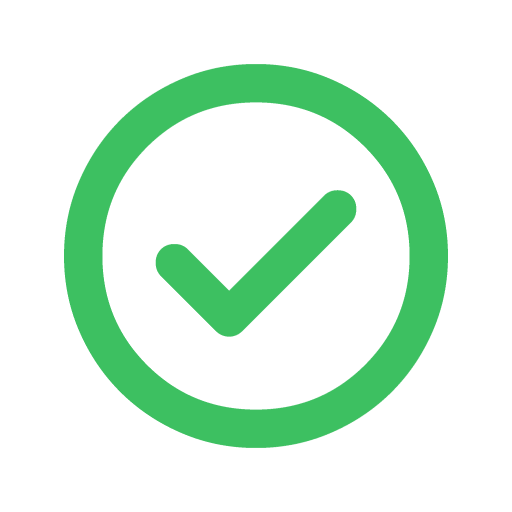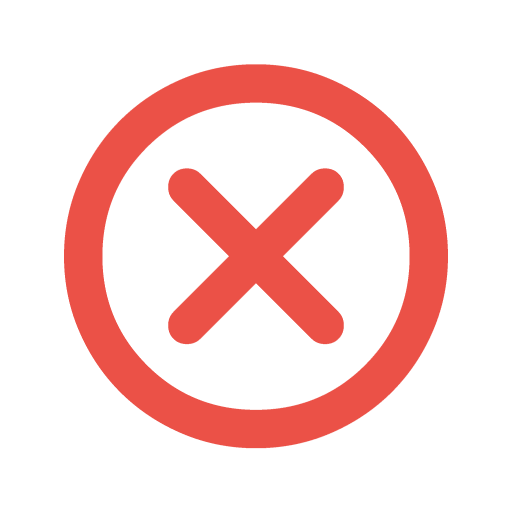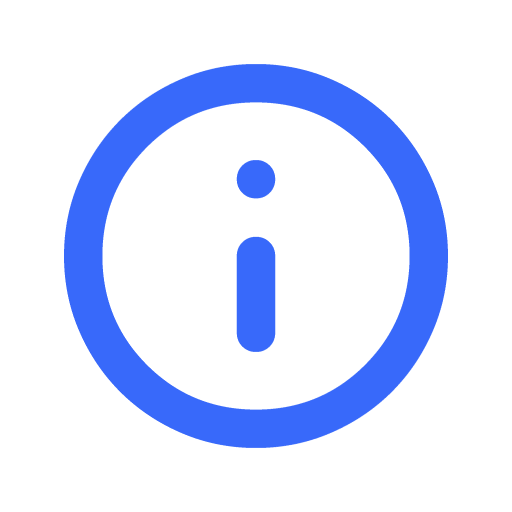Copyright Policy
Notification of Copyright Infringement
Last updated: 18 April 2022, 3.00pm GMT+8.00
Filmplace (Singapore) Pte Ltd ("Filmplace") respects the intellectual property rights of others and expects its users to do the same.
It is Filmplace’s policy, in appropriate circumstances and at its discretion, to disable and/or terminate the account or access of users who repeatedly infringe or are repeatedly charged with infringing the copyright or other intellectual property rights of others. Filmplace will respond to claims of copyright infringement committed using the Filmplace website and mobile application (the "Site and Application") that are reported to Filmplace Ireland UC following this Policy.
If you are a copyright owner, or are authorized to act on behalf of one, please report alleged copyright infringement taking place on or through the Site and Application by completing the following Notice of Alleged Infringement and delivering it to Filmplace Ireland UC as described below. Upon receipt of the Notice as described below, Filmplace will take whatever action, in its sole discretion, it deems appropriate, including removal of the challenged material from the Site and Application.
Notice of Alleged Copyright Infringement ("Notice")
- Identify the specific copyright-protected work that you claim has been infringed, or - if multiple works are covered by this Notice - you may provide a representative list of the works that you claim have been infringed.
- Identify the material that you claim is infringing (or to be the subject of infringing activity) and that is to be removed or access to which is to be disabled, and information reasonably sufficient to permit us to locate the material, including at a minimum, if applicable, the URL of the link shown on the Site and Application where such material may be found.
- Provide your mailing address, telephone number, and, if available, email address.
- Include both of the following statements in the body of the Notice:
- "I hereby state that I have a good faith belief that the disputed use of the copyrighted material is not authorized by the copyright owner, its agent, or the law (e.g., as a fair use).”
- "I hereby state that the information in this Notice is accurate and, under penalty of perjury, that I am the owner, or authorized to act on behalf of the owner, of the copyright, or of an exclusive right under the copyright that is allegedly infringed."
- Provide your full legal name and your electronic or physical signature.
Deliver this Notice, with all items completed, to Filmplace:
Filmplace Legal
Syncing Filmplace calendar with other calendars
By syncing your Filmplace calendar with other external calendars that support the iCAL format, you can transfer your events from a different calendar application to Filmplace calendar which automatically prevents guests from booking the same date and time.
This also helps to avoid multiple content creators from booking the same date and time, if you have listed the same space on other platforms like Airbnb, etc.
Importing Calendar

To sync your external calendar with Filmplace calendar, you have to first import other calendars that support the iCAL format.

Give a name to the calendar you are about to import.

Note : You Filmplace calendar automatically resyncs with other external calendars every one hour
Import Airbnb calendar
- Open Airbnb
on your computer
- Click on your Profile > listings
- Select the listing that you want
- Go to Pricing and availability > Calendar sync
- Click on Export calendar
- An Export calendar window will appear, copy the URL.
- Paste the link on the “Calendar Address (URL)” section in the Filmplace website as directed, Profile > Listings > Manage listings > Calendar > Calendar Settings > Import Calendar.
Import Google calendar
- Open Google calendar
on your computer
- Go to Settings
> Settings
- On the left column, under “Settings for my calendars,” click the name of the calendar
you want to import into Filmplace.
- Under the selected calendar’s drop down, Click on Access permissions for events and check the “Make available to public’ option.
- Scroll down to the Integrate calendar section
- In the "Public address in iCal format" section, copy the URL.
- Paste the link on the “Calendar Address (URL)” section in the Filmplace website as directed, Profile > Listings > Manage listings > Calendar > Calendar Settings > Import Calendar.
Import Apple calendar
- Open Apple iCloud calendar
on your computer
- Click on the Calendar button
- On the left column, you will see a list of your calendars. Click on the Share button next to the calendar that you want to export into Filmplace.
- A Calendar Sharing popup appears, check the Public Calendar option.
- Under Public calendar, copy the URL.
- Paste the link on the “Calendar Address (URL)” section in the Filmplace website as directed, Profile > Listings > Manage listings > Calendar > Calendar Settings > Import Calendar.
- Open Apple Calender app on your device
- At the bottom of the screen, tap on the Calendar button
- Under the ICLOUD section, tap the Info button to the right that you want to export into Filmplace.
- Enable the Public Calendar option by scrolling down.
- Tap on the “ Share link “ option and send it to your email or any of your personal social media platform.
- Paste the link on “Calendar Address (URL)” section as directed, Profile > Listings> Manage listings >Calanedar>Calendar Settings> Import Calendar.
To import Outlook calendar
- Open Outlook
on your device
- In the left column, click on the calander icon
- In the top-left, go to the Settings
> View all Outlook settings
- A settings pop-up will appear, click on Calendar >Shared calendar
- Under Publish a calendar, select a calendar
- Select permissions and click on the Publish button
- Under “Can view all details” copy the ICS URL
- Paste the link on the “Calendar Address (URL)” section in the Filmplace website as directed, Profile > Listings > Manage listings > Calendar > Calendar Settings > Import Calendar.
Import other calendars
- Click your profile
- Go to your listings > select manage listings
- Go to Calendar > Calendar settings
- Click on Import calendar
- Copy the URL for your non-Filmplace calendar into the Calendar address field
- Give a name to the calendar you are about to import
- Click on Import calendar
To Export Filmplace calendar
- Click your profile
- Go to your listings > select manage listings
- Go to Calendar > Calendar settings
- Click on Import calendar
- Copy the link from the export calendar window, then paste it into another selected iCal-based calendar.
Did this help you?
Move up