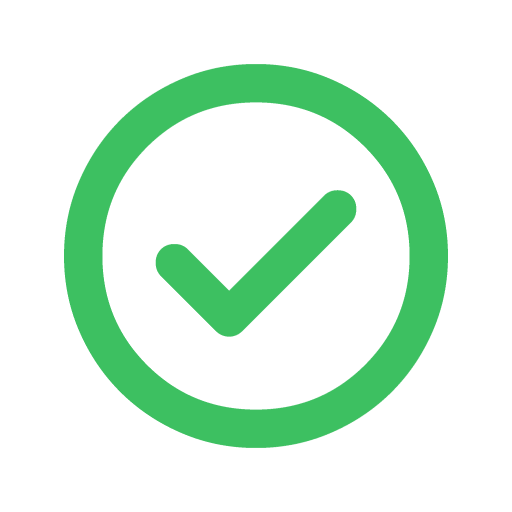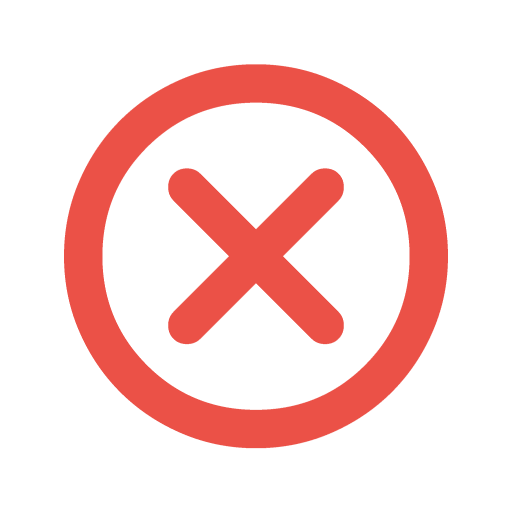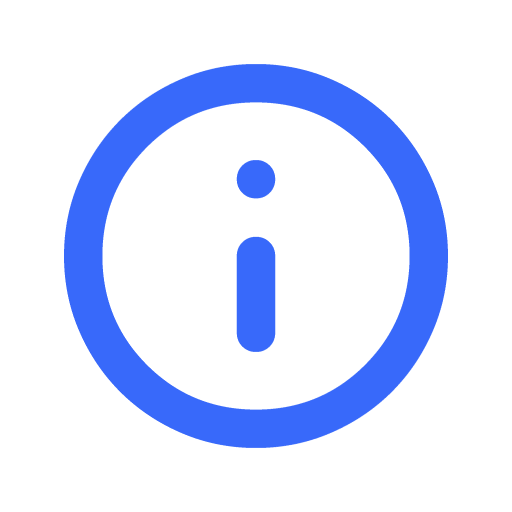Content Policy
Last updated: 18 April 2022, 3.00pm GMT+8.00
By posting content on Filmplace, you agree to abide by this policy. We reserve the right to remove any content, in whole or part, that violates this policy, our Terms of Service, or for any other reason at our sole discretion.
In the event of repeated or severe violations, we may suspend or permanently deactivate the account(s) in question.
You can report the content directly or contact us to report content that appears to violate this policy.
The following content is not allowed on Filmplace:
- Content created solely for the purpose of advertising or other commercial content, including company logos, links, or company names
- Spam, unwanted contact, or content that is shared repeatedly in a disruptive manner
- Content that endorses or promotes illegal or harmful activity, or that is sexually explicit, violent, graphic, threatening, or harassing
- Content that is discriminatory (review our Nondiscrimination Policy for more info)
- Attempts to impersonate another person, account, or entity, including a representative of Filmplace
- Content that is illegal or that violates another person’s or entity’s rights, including intellectual property rights and privacy rights
- Content that includes another person’s private or confidential information, including content that is sufficient to identify a listing’s location
Policy violations
The following are policy violations specific to a type of the content:
Listing titles
- Listing titles that include information irrelevant to the listing type, style, or experience
- Listing titles that include symbols or emojis
Listing or profile pages
- Listings and profiles that provide fraudulent, false, misleading, or deceptive information
Community Centre
- Content that is off-topic, doesn’t ask a question or doesn’t offer knowledge in response to a question as part of a larger discussion
- Trolling or repeatedly targeting community members
Reviews
- Reviews that are biased and exhibit indications of extortion/incentivization, conflicts of interest, or direct competition
- Reviews that contain no relevant information about a Host or guest, listing, or experience may be removed. Reviews that contain mostly irrelevant information are also subject to removal, but only where the otherwise relevant information would not be expected to meaningfully inform the booking decisions of other community members.
Syncing Filmplace calendar with other calendars
By syncing your Filmplace calendar with other external calendars that support the iCAL format, you can transfer your events from a different calendar application to Filmplace calendar which automatically prevents guests from booking the same date and time.
This also helps to avoid multiple content creators from booking the same date and time, if you have listed the same space on other platforms like Airbnb, etc.
Importing Calendar

To sync your external calendar with Filmplace calendar, you have to first import other calendars that support the iCAL format.

Give a name to the calendar you are about to import.

Note : You Filmplace calendar automatically resyncs with other external calendars every one hour
Import Airbnb calendar
- Open Airbnb
on your computer
- Click on your Profile > listings
- Select the listing that you want
- Go to Pricing and availability > Calendar sync
- Click on Export calendar
- An Export calendar window will appear, copy the URL.
- Paste the link on the “Calendar Address (URL)” section in the Filmplace website as directed, Profile > Listings > Manage listings > Calendar > Calendar Settings > Import Calendar.
Import Google calendar
- Open Google calendar
on your computer
- Go to Settings
> Settings
- On the left column, under “Settings for my calendars,” click the name of the calendar
you want to import into Filmplace.
- Under the selected calendar’s drop down, Click on Access permissions for events and check the “Make available to public’ option.
- Scroll down to the Integrate calendar section
- In the "Public address in iCal format" section, copy the URL.
- Paste the link on the “Calendar Address (URL)” section in the Filmplace website as directed, Profile > Listings > Manage listings > Calendar > Calendar Settings > Import Calendar.
Import Apple calendar
- Open Apple iCloud calendar
on your computer
- Click on the Calendar button
- On the left column, you will see a list of your calendars. Click on the Share button next to the calendar that you want to export into Filmplace.
- A Calendar Sharing popup appears, check the Public Calendar option.
- Under Public calendar, copy the URL.
- Paste the link on the “Calendar Address (URL)” section in the Filmplace website as directed, Profile > Listings > Manage listings > Calendar > Calendar Settings > Import Calendar.
- Open Apple Calender app on your device
- At the bottom of the screen, tap on the Calendar button
- Under the ICLOUD section, tap the Info button to the right that you want to export into Filmplace.
- Enable the Public Calendar option by scrolling down.
- Tap on the “ Share link “ option and send it to your email or any of your personal social media platform.
- Paste the link on “Calendar Address (URL)” section as directed, Profile > Listings> Manage listings >Calanedar>Calendar Settings> Import Calendar.
To import Outlook calendar
- Open Outlook
on your device
- In the left column, click on the calander icon
- In the top-left, go to the Settings
> View all Outlook settings
- A settings pop-up will appear, click on Calendar >Shared calendar
- Under Publish a calendar, select a calendar
- Select permissions and click on the Publish button
- Under “Can view all details” copy the ICS URL
- Paste the link on the “Calendar Address (URL)” section in the Filmplace website as directed, Profile > Listings > Manage listings > Calendar > Calendar Settings > Import Calendar.
Import other calendars
- Click your profile
- Go to your listings > select manage listings
- Go to Calendar > Calendar settings
- Click on Import calendar
- Copy the URL for your non-Filmplace calendar into the Calendar address field
- Give a name to the calendar you are about to import
- Click on Import calendar
To Export Filmplace calendar
- Click your profile
- Go to your listings > select manage listings
- Go to Calendar > Calendar settings
- Click on Import calendar
- Copy the link from the export calendar window, then paste it into another selected iCal-based calendar.
Did this help you?
Move up