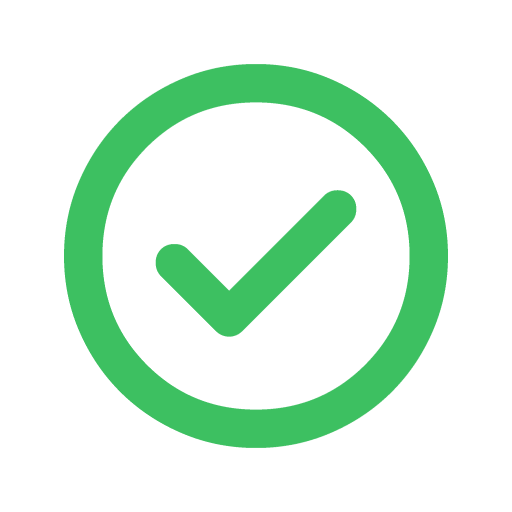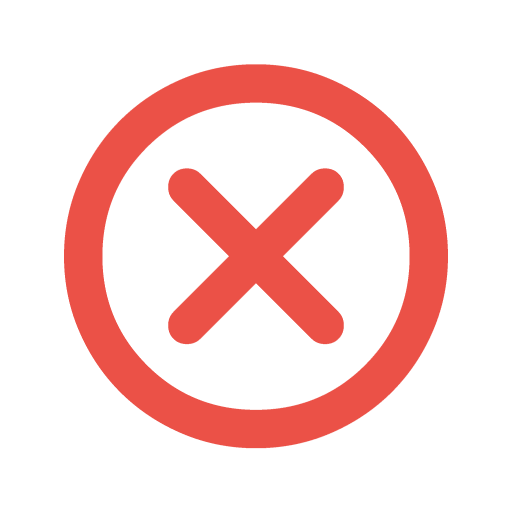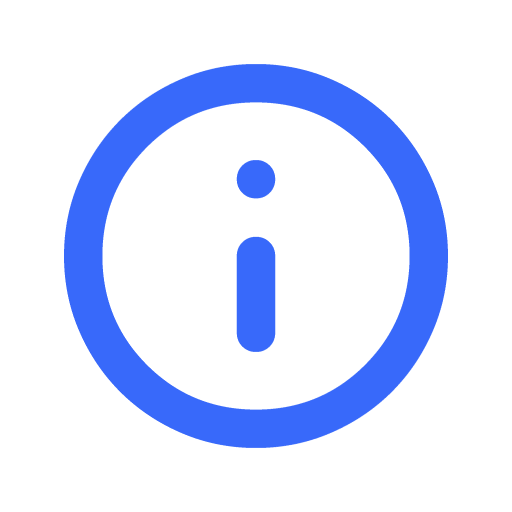Using the example of listing an office space, here are the steps to take for the registration and listing process:
Registration
Step 1: Go to filmplace.co and click on “Sign Up” at the top right-hand corner.
You can choose to sign up with Facebook, Google or Email.
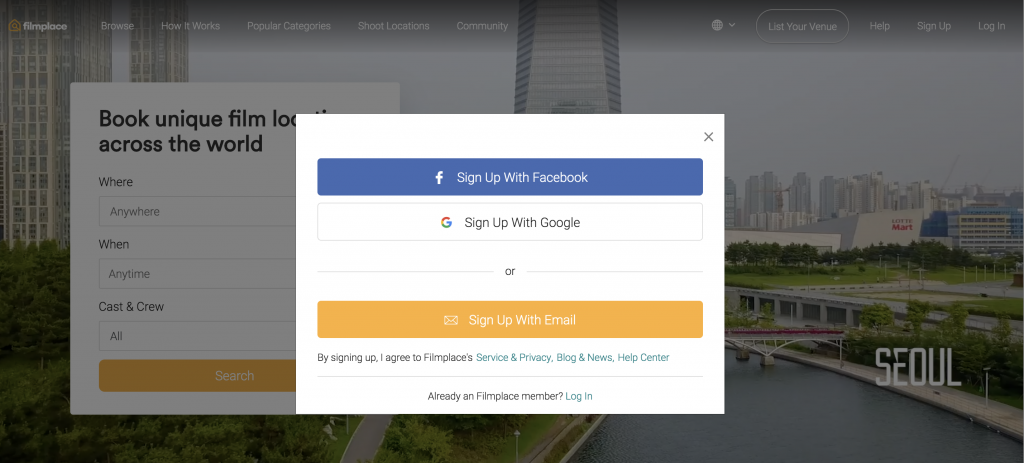
For users who choose to sign up with Facebook/Google:
- Please login to your Facebook/Google and accept Filmplace for using your information on Facebook/Google to complete the sign up process
- Once you’re done with your account, go to your profile and key in your phone number and the OTP code that has been sent to your mobile phone. (Verification purpose)
- Once you’re done with all the steps, you’re good to use your Filmplace account.
For users who choose to sign up with email:
- Please make sure the email address you’re using is active and you have filled up all the necessary information:
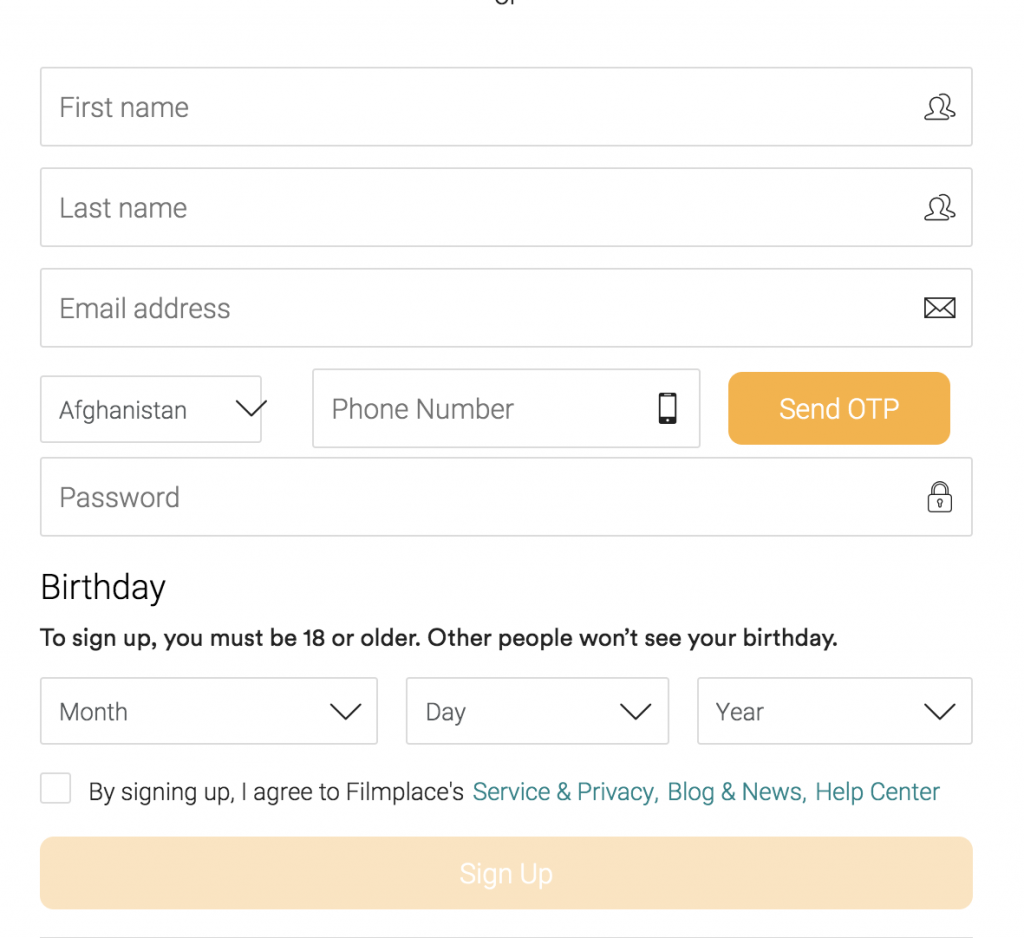
Key points to note:
- Please make sure you have selected your own country.
- Key in your phone number without the country code, followed by the OTP code sent to your phone to verify your contact number.
- You have to be 18 years old and above to register with us.
- Please read and tick Service & Privacy.
Once you have signed up, please log in to your email account to confirm your email address.
Please ensure that both your email address and phone number is verified.
Listing Process
Start listing by clicking the "List Your Venue" button and selecting the options that best describe your property.
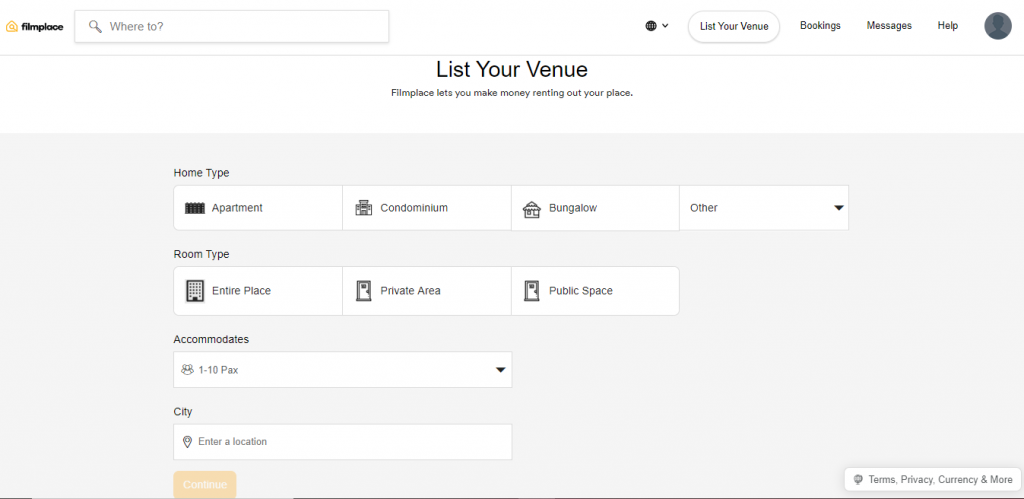
You can select more property types with the drop-down arrow, which includes offices:
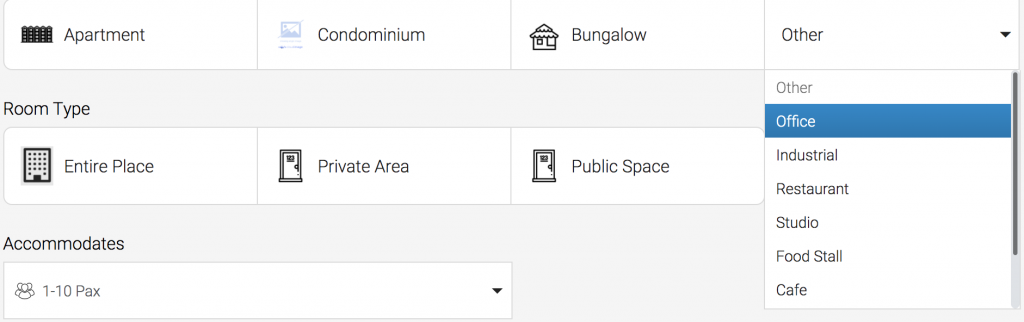
Do note that for "City", DO NOT fill in your address or street, select your city/country.
Next, fill up all the required information. Most importantly, please ensure that you have completed the remaining 4 basic steps in your listing to continue.
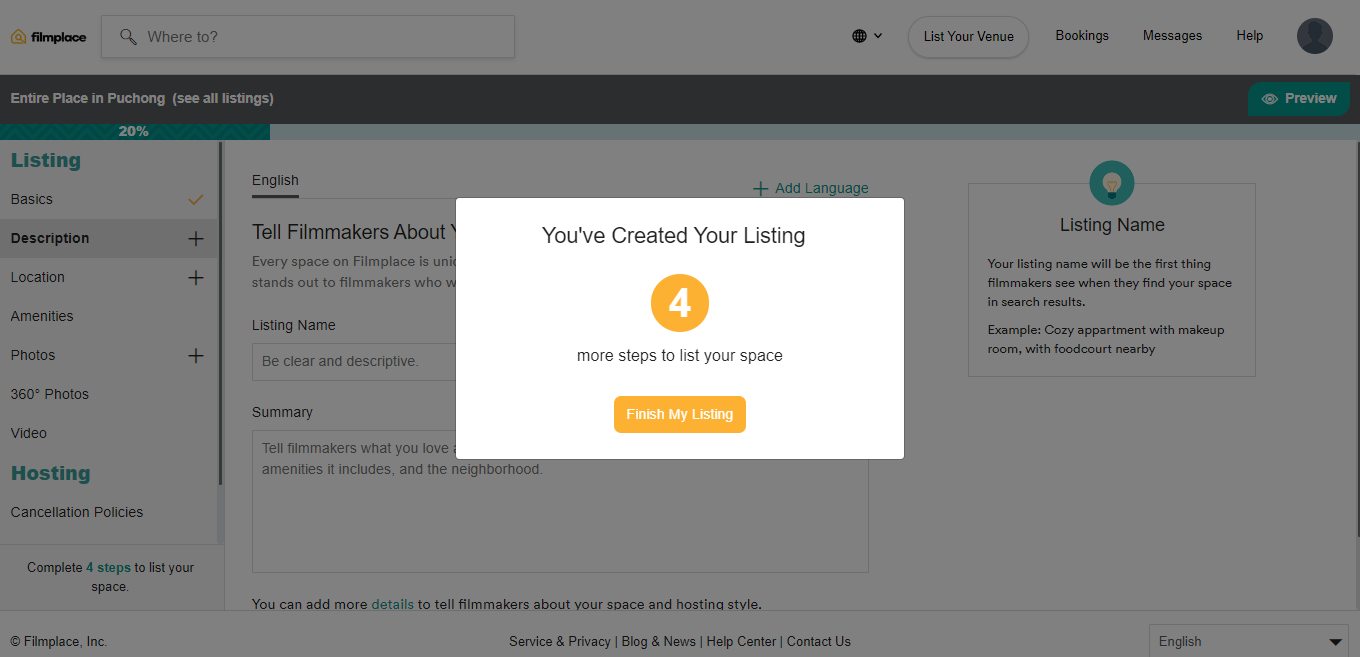
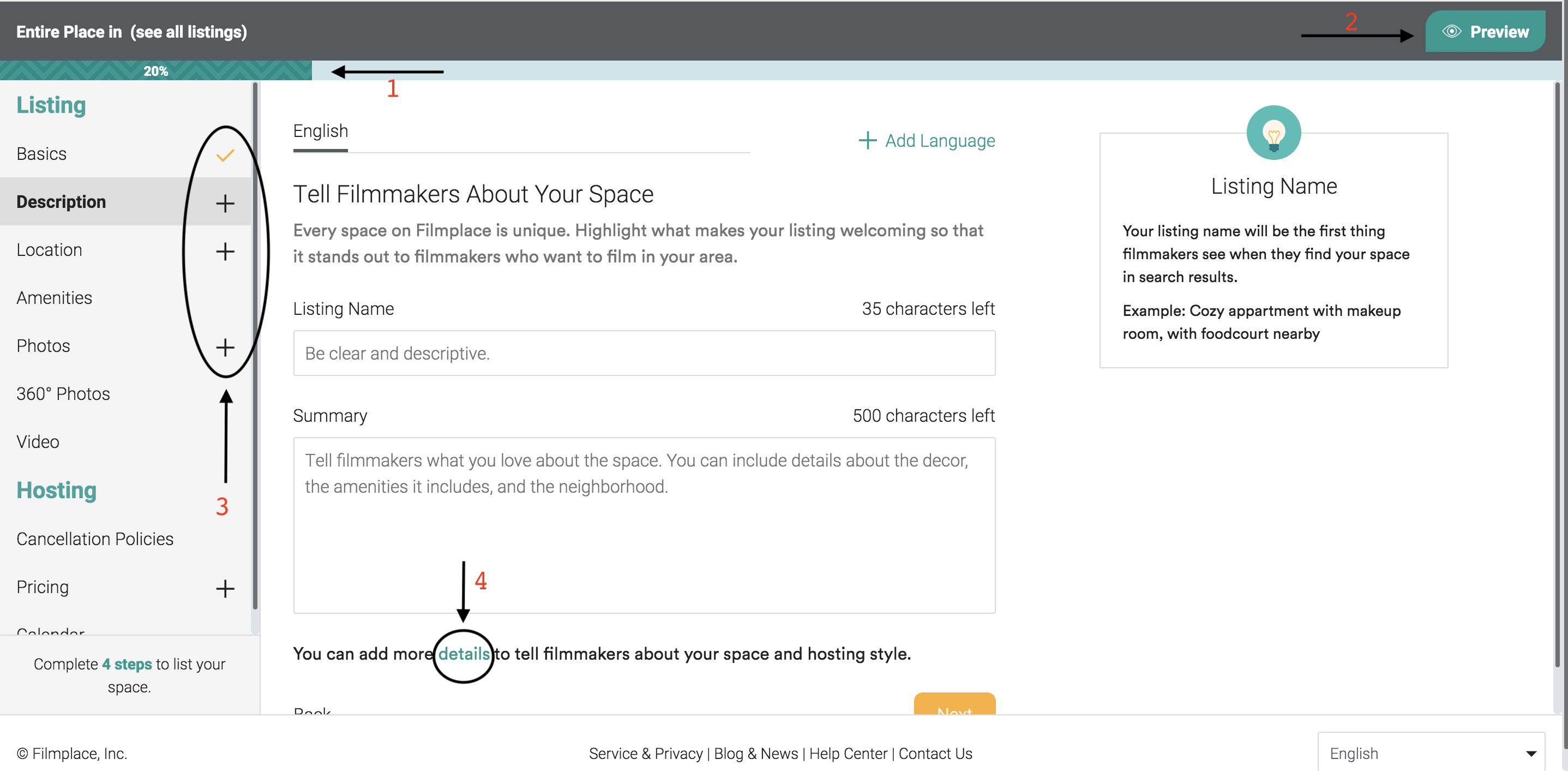
Take note:
- You may check the percentage of your listing progress at the progress bar above.
- Click on the “Preview” button to view your listing to see how it will look when it is published
- Please make sure the key steps such as “Basics”, “Description”, “Location”, “Photos” and “Pricing” are completed. When you have completed the section, you’ll see the “+” sign changing to a yellow tick. Your listing will automatically be listed on our website once you’ve completed the steps.
- Click on “details” to add in more information on your space. This section includes information on “The Space”, “Cast and Crew Access”, “Interaction with Cast and Crew”, “House Rules” and many more.
Cancellation Policies
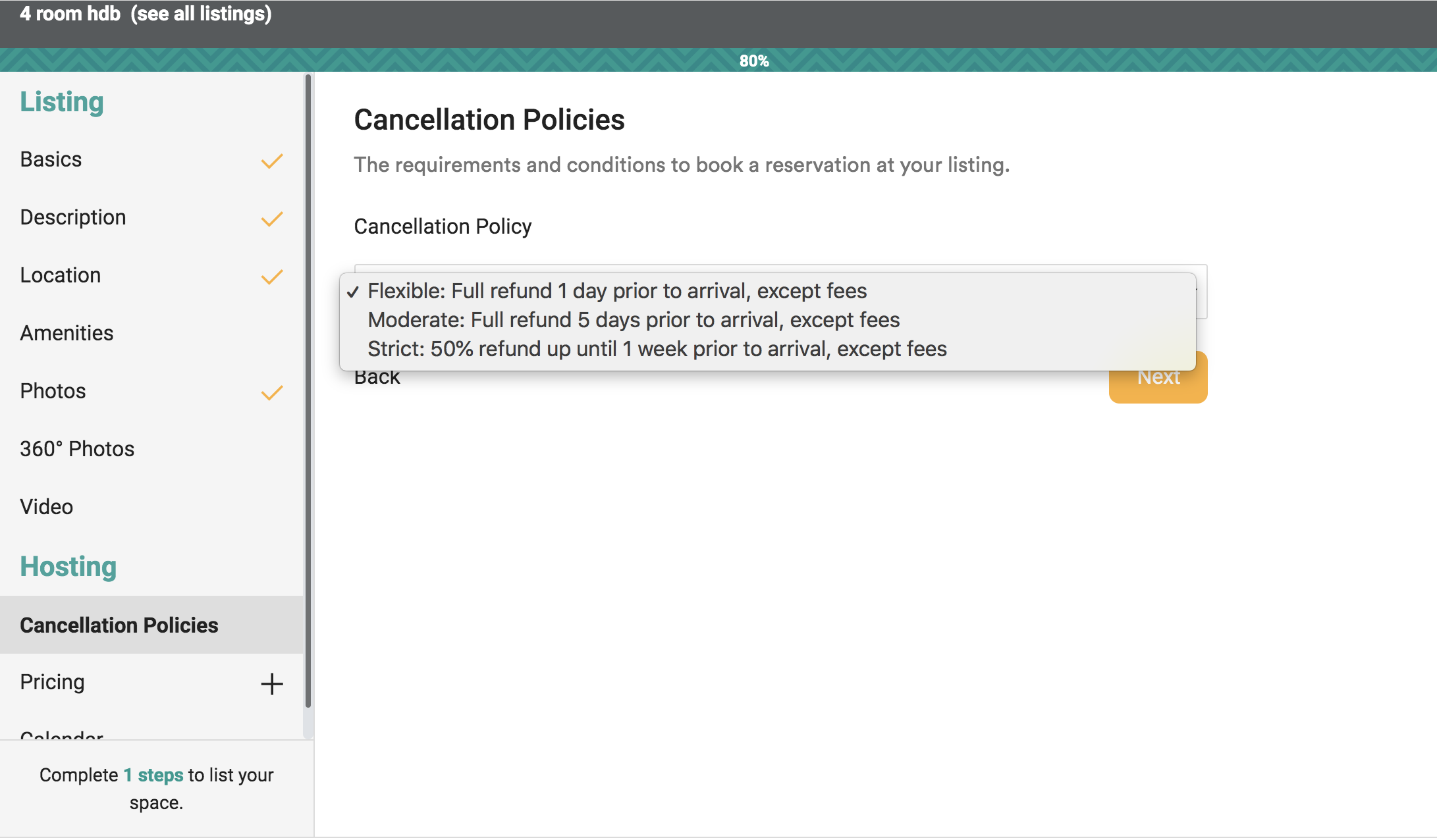
You can select your preferred cancellation policies in this section. You can find out more by clicking this link! Also, do note that the fees mentioned would be the Filmplace service fee that will not be refunded.
Pricing
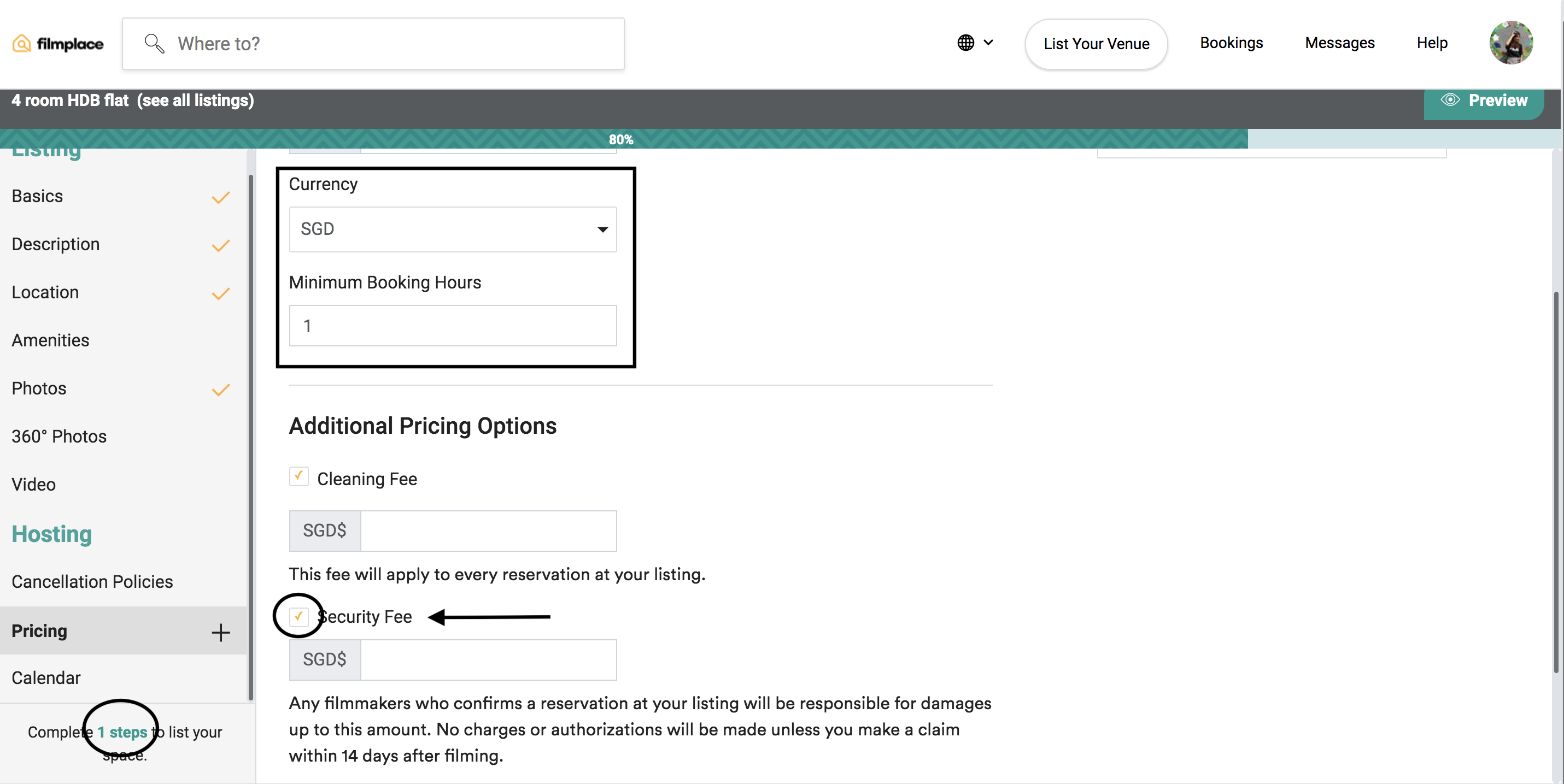
- Please note that our booking system runs by an hourly booking rate, and you are able to set any minimum booking hours required for your listing. Do set the currency according to your own respective country's currency.
You may add Additional Pricing Options such as “Security Fee”, “Cleaning Fee” or others.
Security Fee is vital and should be added for “Damage & Security” purposes. In the event of any damages incurred during the filming process, you can claim up to the amount set. However, do note that this does not work as a deposit and the amount will only be deducted when the Host files for dispute for damages.
The recommended Security Fee would be a minimum of SGD $500, or RM2000, depending on your respective country.
If you're still unsure about the Security Fee, do contact our hotline.
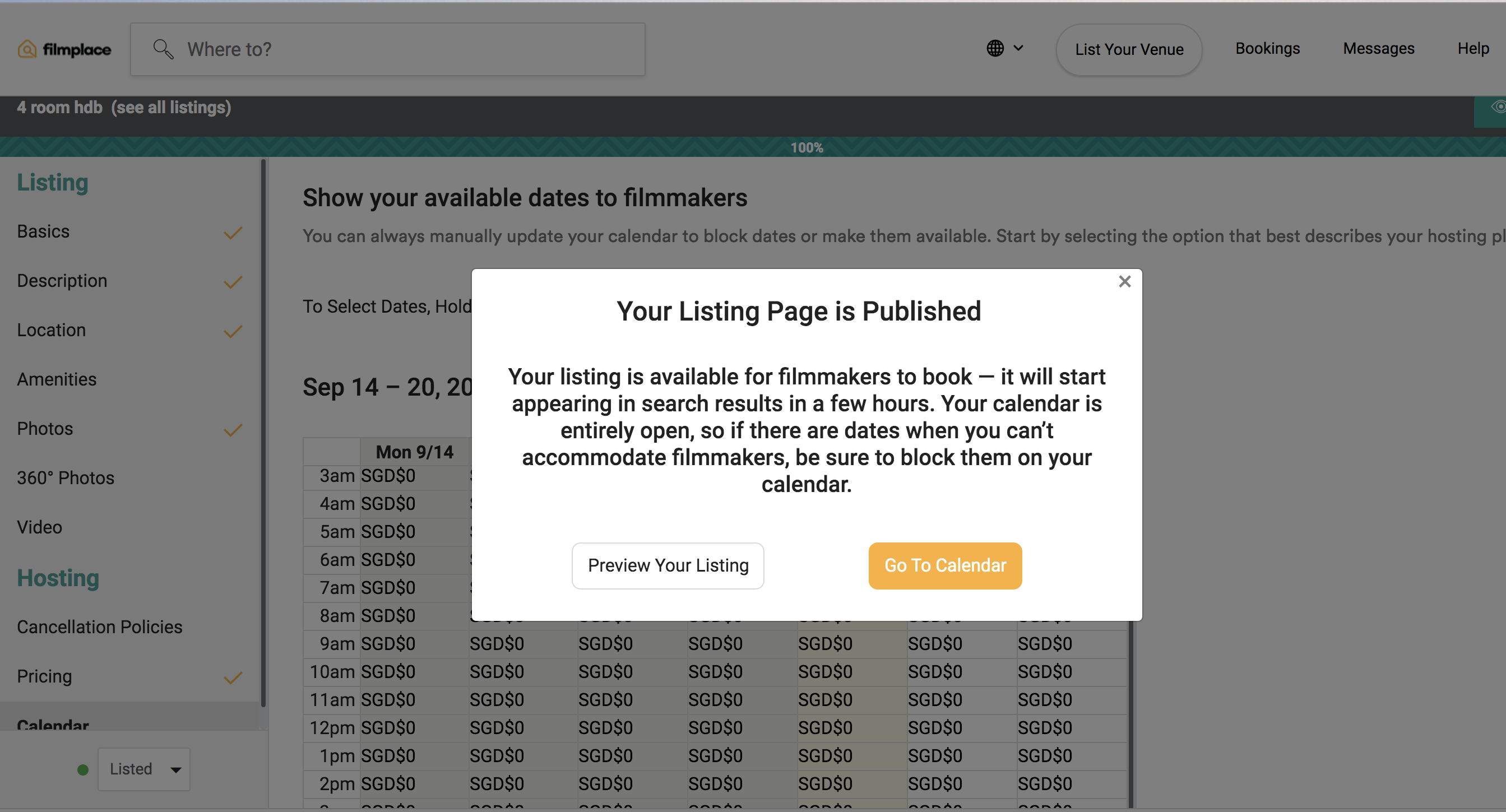
After you have completed the last compulsory step, your listing will automatically be listed. If you need to edit changes to your calendar, please select "Go To Calendar"
Calendar
Booking
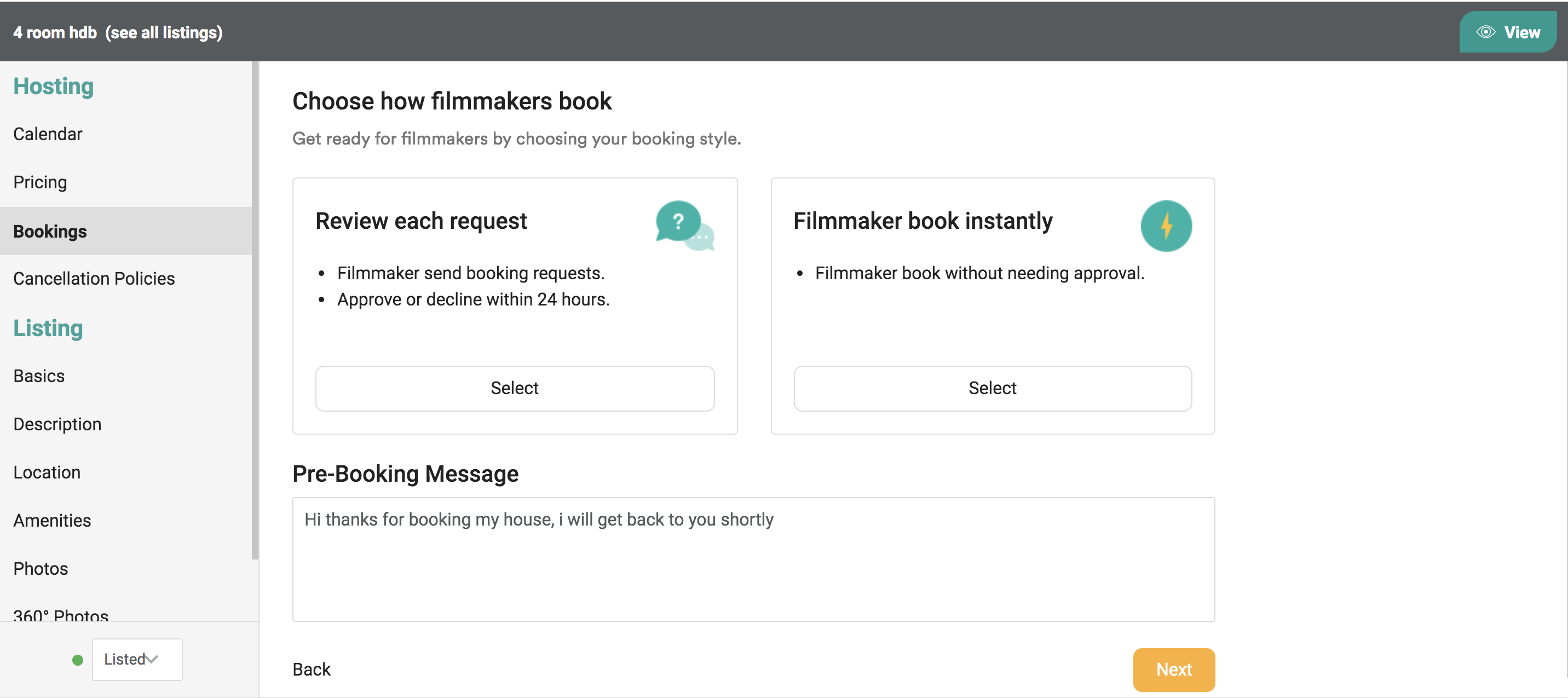
Under "Bookings", you will be able to set a Pre-Booking Message to filmmakers that will be shown when they book your place. You can also set your booking style between reviewing each booking request or instant book.
Your Listings
You can check all your listings under “Your Listings”. There’s a “More Options” button where you can click on to either delete or duplicate your listing.
You can also select to list or unlist your property here.
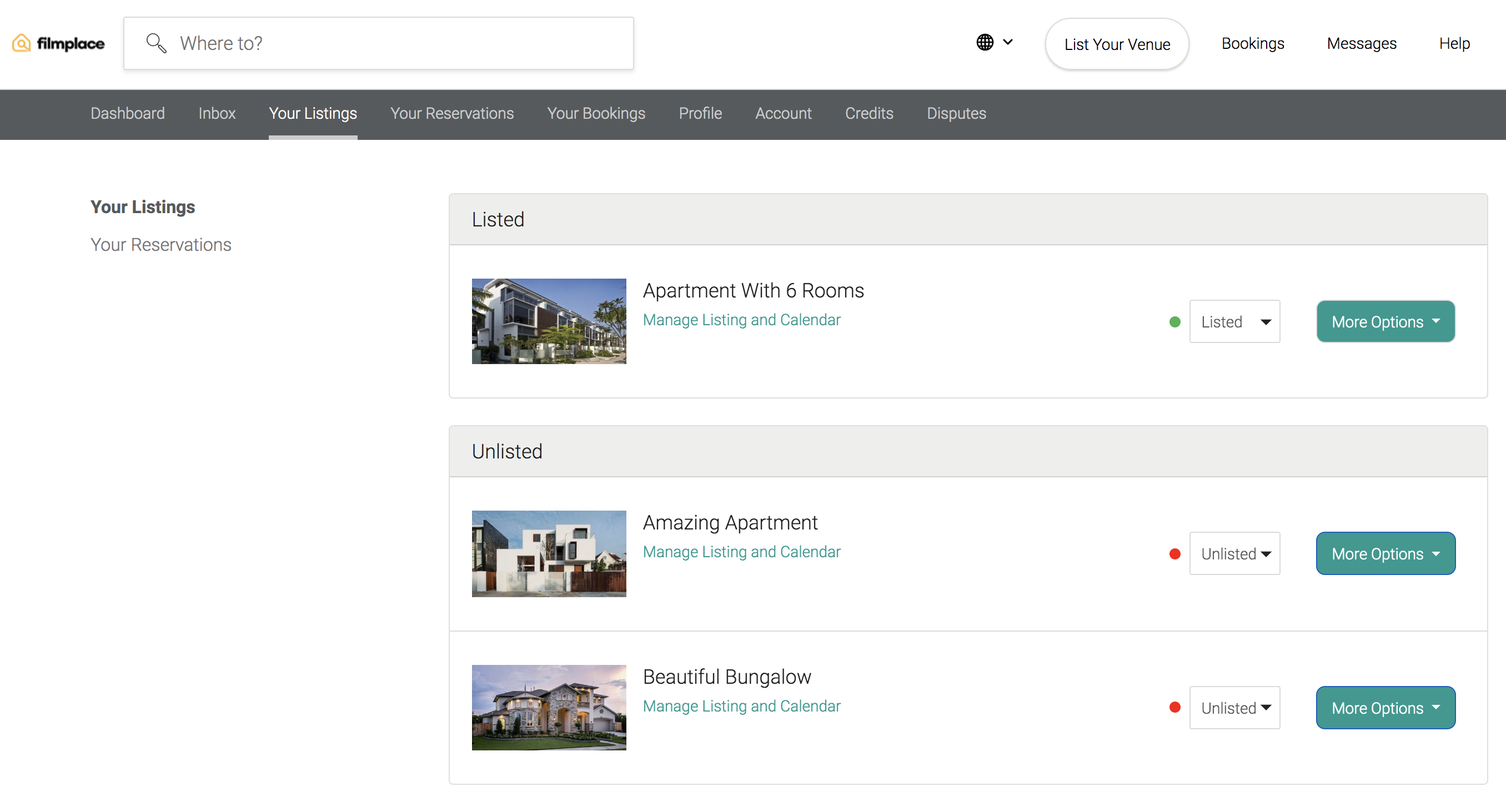
Payout Method
You may add in your bank account details under “Account”. Click on “Add Payout Method”, key in your address and you’ll be requested to select your preferred payout method. Please do read and select it according to your country. You may check details such as “Transaction History” and “Billing Information” at the column shown.
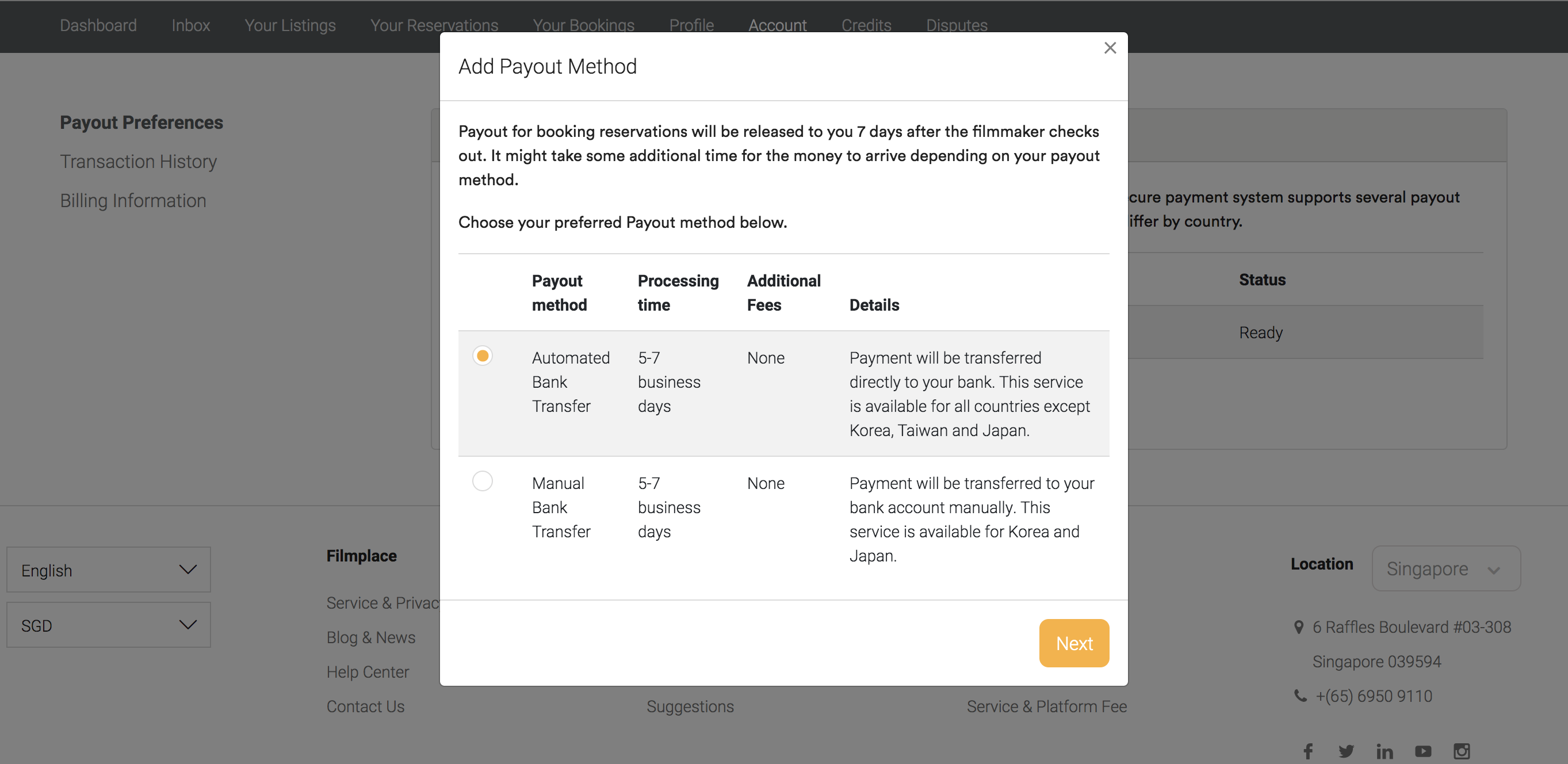
You will also be required to fill up this form regarding your personal details. The "Bank Code" and "Branch Code" of your respective banks can be found on google. If you have any queries, feel free to contact us!
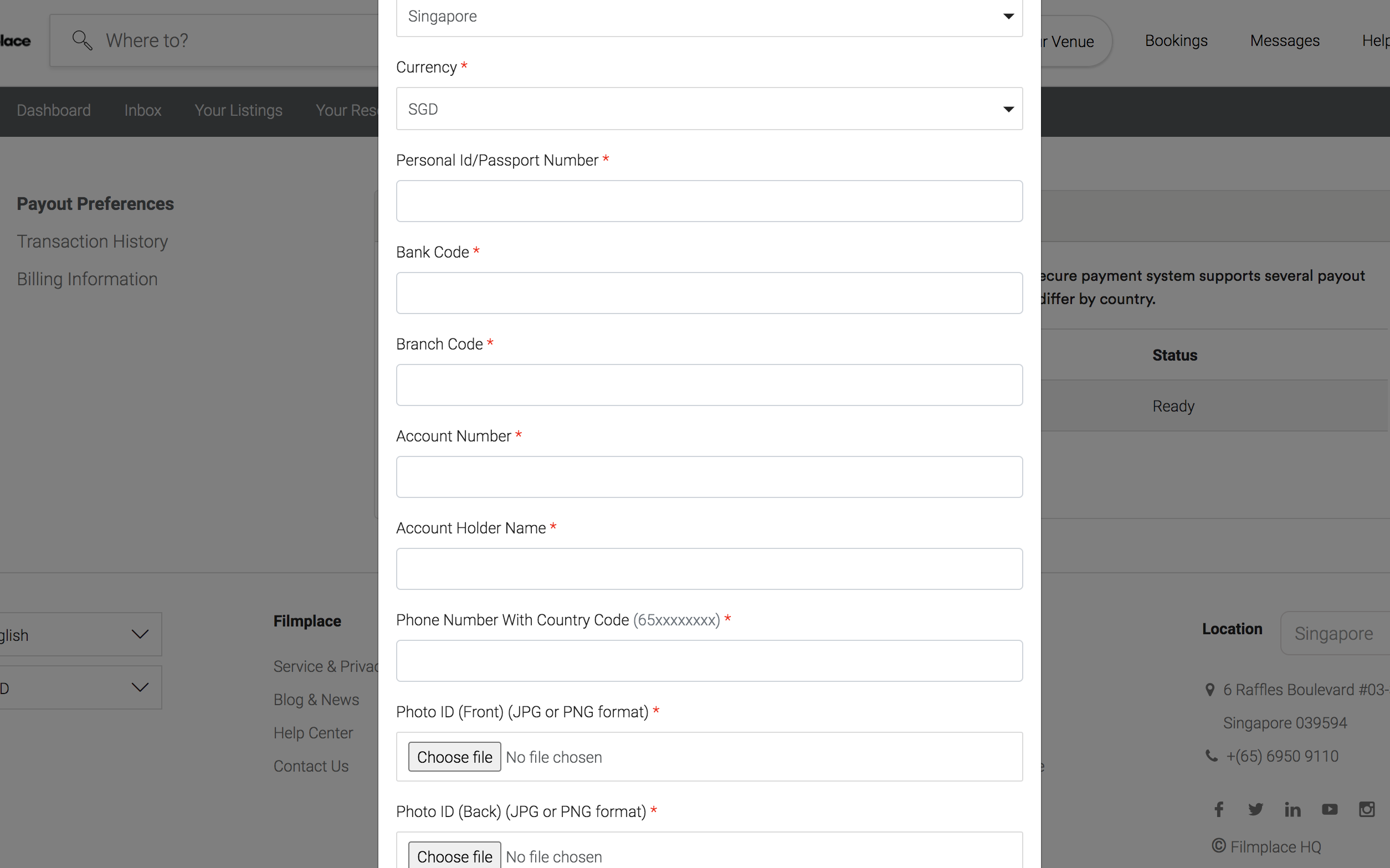
Once you have filled up your information, it will be locked in and you will receive your payout via bank transfer 7 days after the shoot!
If you're unsure of any of the steps, feel free to drop us an email at